
Jigsaws
Sounds
Video
Custom Shows
vba code
NaviSlides
Games for teachers
Bullets
Triggers
Security
Flash Cards
Multiple Instances
PowerPoint 2007
Mail Merge
Random events
Animation
Hyperlinks
Set spellcheck language
Make Bullet points Appear in a Chosen Order
If you have a set of bulleted paragraphs in a standard placeholder they can easily be set to appear "ON CLICK". However they always appear in order.
Maybe you want them to appear in the order YOU choose. Trigger shapes seems to be the answer but it is not that easy!
If you do not know what triggers are see here. This tutorial assumes you know how to use triggers.
If you try to create a trigger it will always apply to all of the paragraphs which is not really what you need. Here is the correct way to do it.
Assume Your Page Looks Like This:
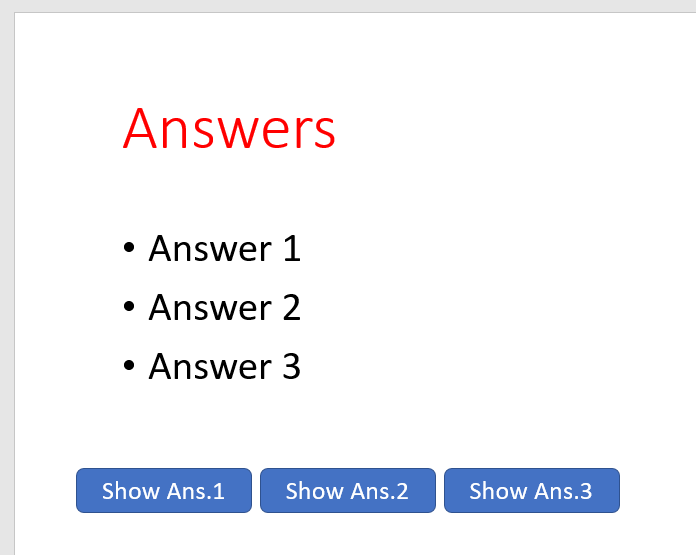
And you want the answer to appear when the corresponding trigger shape is clicked.
Step !
Select the placeholder and apply an animation to make the text appear.
The Animation Pane might look like this:
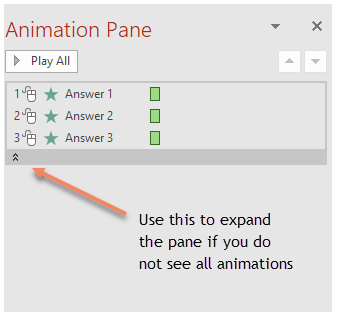
Delete the second and third animation leaving only the first and set a trigger of the first trigger shape.
Step 2
Select the same placeholder but this time choose ADD ANIMATION. Add the same animation and this time delete all but the second and add a trigger.
Step 3
Do this until all the paragraphs are animated on Trigger.
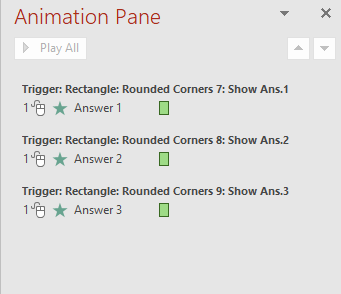
Articles on your favourite sport
Free Microsoft PowerPoint Advice, help and tutorials, Template Links
This website is sponsored by Technology Trish Ltd
© Technology Trish 2007
Registered in England and Wales No.5780175
PowerPoint® is a registered trademark of the Microsoft Corporation