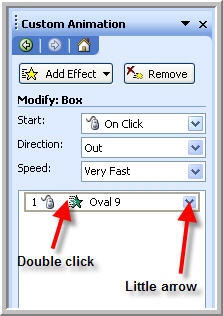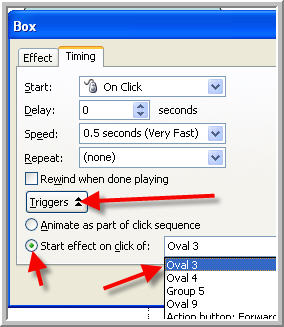|
PowerPoint triggers.Amazing techniques which will transform your use of PowerPoint presentations. |
|
|||||
PowerPoint Triggers Part 1 - Basic Triggers **Note Triggers require PPT XP onwards** Triggers are used in PowerPoint to start an animation when a particular shape is clicked rather that a general click. Any PowerPoint shape or group except control toolbox objects. No fill / no line shapes will only work when the mouse is over the outline which is not good! - If you want an invisible trigger use a 99% transparent no line shape. The shape has to be visible to work so you can't have an entrance effect triggered by the shape itself. Before the entrance it won't be there to act as a trigger! Lets make a simple triggered animation. First create a shape and give it an entrance animation with Slide show > custom animation. In the custom animation pane double click the entry OR click the little drop down arrow - either way get to "timing". Now click on "Triggers" and then "Start effect on click of". The drop down will show you all the shapes that can be used as a trigger. When you run the slide show the animation will not take place until you click the trigger shape. Any other "on click" animations can carry on independently. You can download a demo of triggered animations here. In the next tutorial "How to make a trigger shape control more than one animation. Looking for refurbished laptops? Well discover the best prices on a notebook pc right at your fingertips! Go fast though because our stock is leaping off our shelves! Now is the time to buy a hp laser printer! for your home!
|
|
|
|||
This website is sponsored by Technology Trish Ltd |
|||||