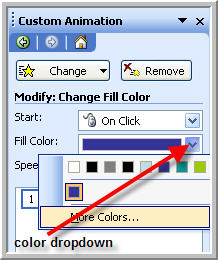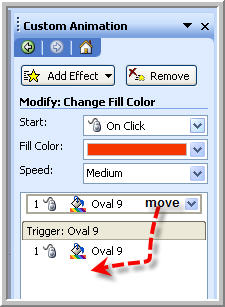|
PowerPoint triggers.Amazing techniques which will transform your use of PowerPoint presentations. |
|
|||||
PowerPoint Triggers Part 2 - Complex Triggers Did you read "Basic Triggers in PowerPoint"? Now you can make a simple triggered animation lets try a more complex example. We are going to set a trigger to toggle between a red fill and a green fill for a shape. First draw the shape and give it a red fill. Now in custom animation choose emphasis > change fill color. The default colour change is probably not green. Change it to green, you will probably need to select "more colors" Choose a trigger for the animation of the shape itself (or if you wish another trigger shape) This isn't an entrance so you can use the shape as its own trigger. Now add a second emphasis animation to the same shape but this time choose the original red as the color change or if you want another color change choose that colour. Always end with the original colour though. Now drag the second animation entry just below the first so that both are under the grey "trigger bar". Instead of dragging you can also use the "Re-Order" buttons to move up and down. When you click the trigger the shape will toggle between red and green. Maybe you could use it as an ON / OFF indicator? You can download a demo of triggered animations here. In the next tutorial "How to make a trigger shape control a flipping shape"
|
|
|
|||
This website is sponsored by Technology Trish Ltd |
|||||