
Jigsaws
Sounds
Video
Custom Shows
vba code
NaviSlides
Games for teachers
Bullets
Triggers
Security
Flash Cards
Multiple Instances
PowerPoint 2007
Mail Merge
Random events
Animation
Hyperlinks
Set spellcheck language
You might also want to look at Mouseover pop ups and PowerPoint Pop Ups with Custom Shows
In this tutorial how to make an information pop up that appears and hides when a hot spot is clicked.In this case all of the shapes are on one slide. Another method is to use custom shows which will create cleaner slides.
First create the "hot spot". Insert a suitable shape and set its fill to 99% transparent (100 % may not always work in the viewer) and no line. Position it as required. In the diagram we have used 75% transparent so it is visible!
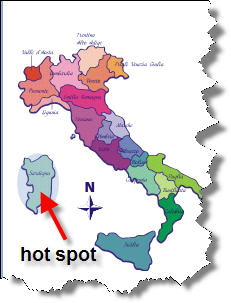
Now add the information that you want to pop up. We have used an image and some text.
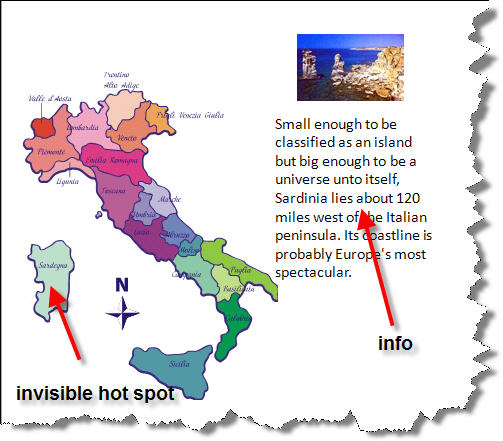
Lastly add the animation. Select all the elements of the information using Ctrl Click or drag a selection outline. Now in custom animation add the entrance of your choice. Select again and add an exit. Now select all the entries in custom animation (four in this case) and use the small drop down arrow to go to timing and add a trigger of the "hot spot" shape.
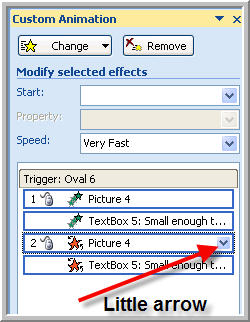 |
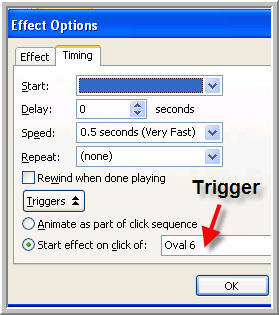 |
|---|
Your Animation Pane should now show the trigger and look like this.
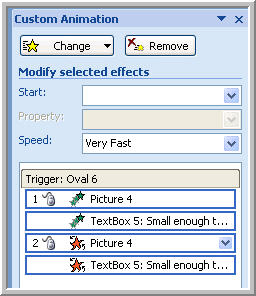
Repeat to add more hot spots.
This method can create very busy slides and they won't print well. For another method using Custom Shows see PowerPoint pop Ups with Custom Shows.
Download Demo of both methods PowerPoint Pop Ups
Articles on your favourite sport
Free Microsoft PowerPoint Advice, help and tutorials, Template Links
This website is sponsored by Technology Trish Ltd
© Technology Trish 2007
Registered in England and Wales No.5780175
PowerPoint® is a registered trademark of the Microsoft Corporation