
Jigsaws
Sounds
Video
Custom Shows
vba code
NaviSlides
Games for teachers
Bullets
Triggers
Security
Flash Cards
Multiple Instances
PowerPoint 2007
Mail Merge
Random events
Animation
Hyperlinks
Set spellcheck language
Patterned Lines in PowerPoint 2010
In PowerPoint 2010 Microsoft brought back patterned fills (Right Click a shape >> Format Shape >> Fill) However thay didn't add patterned lines (Unless it's very very well hidden!).
This short code will give you the facility to add a patterned line to a shape.
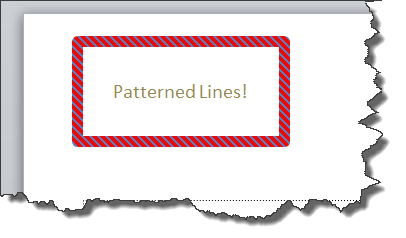
To use:
Set the FILL to the pattern you need.
Select the shape and run the macro (Don't know how?)
Set the FILL back to whatever.
Sub patt_Line()
If ActiveWindow.Selection.Type <> ppSelectionShapes Then Exit Sub
With ActiveWindow.Selection.ShapeRange(1)
.Line.Visible = True
.Line.Weight = 10
.Line.Pattern = .Fill.Pattern
.Line.ForeColor = .Fill.ForeColor
.Line.BackColor = .Fill.BackColor
End With
End Sub
Once you have created a pattern line shape you can use the format painter to copy it to other shapes or pictures.
Articles on your favourite sport
Free Microsoft PowerPoint Advice, help and tutorials, Template Links
This website is sponsored by Technology Trish Ltd
© Technology Trish 2007
Registered in England and Wales No.5780175
PowerPoint® is a registered trademark of the Microsoft Corporation