
Jigsaws
Sounds
Video
Custom Shows
vba code
NaviSlides
Games for teachers
Bullets
Triggers
Security
Flash Cards
Multiple Instances
PowerPoint 2007
Mail Merge
Random events
Animation
Hyperlinks
Set spellcheck language
Play Two Videos Together in PowerPoint
Before you do this consider - am I presenting too much information here, can the audience take it all in!
If you still think it's a good idea then here's how to get there.
Insert The Vids
In PowerPoint 2007 Insert Tab > Movie and insert the first video. In 2003 and earlier this command is in the Insert Menu > Movies and Sounds > Movie from file.
Either way you will see something like this once you have found the video to add.
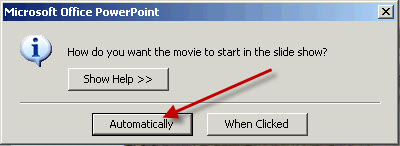
Choose "Play Automatically"
Resize (if necessary) and position the video on your slide.
In exactly the same way insert the second video. Note the videos should not overlap either the other video or any other text or pictures on the slide. If they do no matter what you adjust the text etc will ALWAYS be behind the video and therefore invisible!
Here's The Catch!
Run the show now and the second video will not "play automatically" it will wait for the second video to finish. Here's how to fix this.
View the Custom Animation pane. In 2007 Animation tab > Custom Animation
In other versions - Slide Show Menu > Custom Animations
You should see something like this (The vids will have a different name)
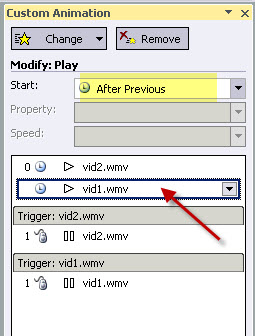
Notice than when you select the second video its start is set to 'After Previous' by default. Change this to 'With Previous' and you are good to go! You might also want to make sure that the video animations are the first items in the list of animations unless you need other animations to play before the video.
Articles on your favourite sport
Free Microsoft PowerPoint Advice, help and tutorials, Template Links
This website is sponsored by Technology Trish Ltd
© Technology Trish 2007
Registered in England and Wales No.5780175
PowerPoint® is a registered trademark of the Microsoft Corporation