
Jigsaws
Sounds
Video
Custom Shows
vba code
NaviSlides
Games for teachers
Bullets
Triggers
Security
Flash Cards
Multiple Instances
PowerPoint 2007
Mail Merge
Random events
Animation
Hyperlinks
Set spellcheck language
Edit Video Links in PowerPoint
Video files are always linked in versions before the new 2010 beta which can embed video.
If you are making a prtable presentation with video the best practice is to move all of the video files into the same folder as the saved presentation BEFORE inserting. If you do this and then keep the folder intact it should play the video when the folder is moved to a new location.
Supposing though you didn't do this and now you have a presentation with a number of videos and when you move it the links break?
You can try a quick fix - put all the video files into the same folder as the presentation. PowerPoint tends to look there first for missing files and sometimes they will play.
If they don't..
Put the videos in the same folder and the presentation. Open the presentation and press ALT f11 to open the VB Editor. Make sure you use a copy just in case!
Insert > Module and then paste in the code below.
Run > Run Macro (or press f5)
You can now delete the module by right clicking and Remove Module and see if the video now works!
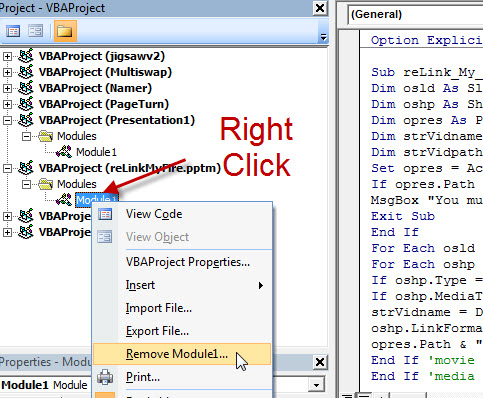
'THE CODE COPY AND PASTE INTO MODULE
Sub reLink_My_Fire()
Dim osld As Slide
Dim oshp As Shape
Dim opres As Presentation
Dim strVidname As String
Dim strVidpath As String
Set opres = ActivePresentation
If opres.Path = "" Then
MsgBox "You must Save!"
Exit Sub
End If
For Each osld In opres.Slides
For Each oshp In osld.Shapes
If oshp.Type = msoMedia Then
If oshp.MediaType = ppMediaTypeMovie Then
strVidname = Dir(oshp.LinkFormat.SourceFullName)
oshp.LinkFormat.SourceFullName = _
opres.Path & "\" & strVidname
End If 'movie
End If 'media
Next oshp
Next osld
End Sub
Video files are always linked in versions before the new 2010 beta which can embed video.
If you are making a prtable presentation with video the best practice is to move all of the video files into the same folder as the saved presentation BEFORE inserting. If you do this and then keep the folder intact it should play the video when the folder is moved to a new location.
Supposing though you didn't do this and now you have a presentation with a number of videos and when you move it the links break?
You can try a quick fix - put all the video files into the same folder as the presentation. PowerPoint tends to look there first for missing files and sometimes they will play.
If they don't..
Put the videos in the same folder and the presentation. Open the presentation and press ALT f11 to open the VB Editor. Make sure you use a copy just in case!
Insert > Module and then paste in the code below.
Run > Run Macro (or press f5)
You can now delete the module by right clicking and Remove Module and see if the video now works!
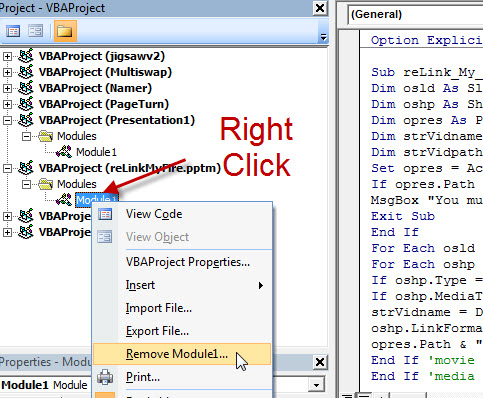
'THE CODE COPY AND PASTE INTO MODULE
Sub reLink_My_Fire()
Dim osld As Slide
Dim oshp As Shape
Dim opres As Presentation
Dim strVidname As String
Dim strVidpath As String
Set opres = ActivePresentation
If opres.Path = "" Then
MsgBox "You must Save!"
Exit Sub
End If
For Each osld In opres.Slides
For Each oshp In osld.Shapes
If oshp.Type = msoMedia Then
If oshp.MediaType = ppMediaTypeMovie Then
strVidname = Dir(oshp.LinkFormat.SourceFullName)
oshp.LinkFormat.SourceFullName = _
opres.Path & "\" & strVidname
End If 'movie
End If 'media
Next oshp
Next osld
End Sub
Articles on your favourite sport
Free Microsoft PowerPoint Advice, help and tutorials, Template Links
This website is sponsored by Technology Trish Ltd
© Technology Trish 2007
Registered in England and Wales No.5780175
PowerPoint® is a registered trademark of the Microsoft Corporation