
Jigsaws
Sounds
Video
Custom Shows
vba code
NaviSlides
Games for teachers
Bullets
Triggers
Security
Flash Cards
Multiple Instances
PowerPoint 2007
Mail Merge
Random events
Animation
Hyperlinks
Set spellcheck language
Tranparent Pictures in Powerpoint
We are often asked how to make semi transparent images in PowerPoint.
There are several ways based on filling a shape with the image but here's a cool way!
Step One
Insert the image in the normal way. Select it and COPY.
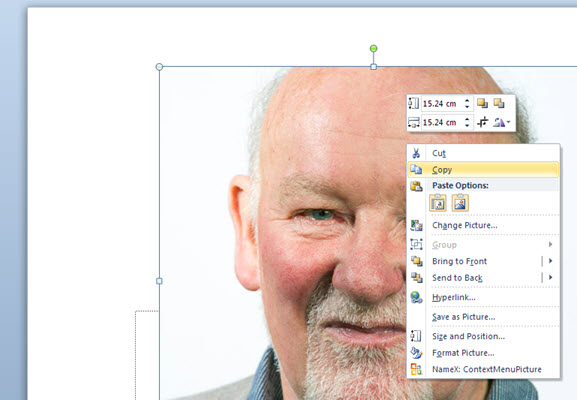
Step Two
Draw a rectangle over the image. Make it the same shape. Right Click and choose Format Shape. In FILL choose Picture or Texture and then click CLIPBOARD.
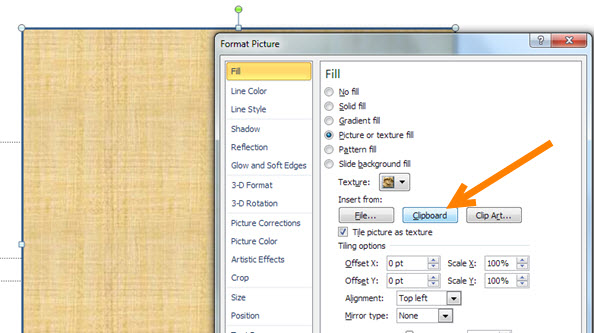
You should find the rectangle now has a picture fill. You might want to set the outline to NONE.
Last Step
Move the slider for Tranparency to for example 30% and then delete the ORIGINAL picture.
Articles on your favourite sport
Free Microsoft PowerPoint Advice, help and tutorials, Template Links
This website is sponsored by Technology Trish Ltd
© Technology Trish 2007
Registered in England and Wales No.5780175
PowerPoint® is a registered trademark of the Microsoft Corporation