
Jigsaws
Sounds
Video
Custom Shows
vba code
NaviSlides
Games for teachers
Bullets
Triggers
Security
Flash Cards
Multiple Instances
PowerPoint 2007
Mail Merge
Random events
Animation
Hyperlinks
Set spellcheck language
2010 Viewer - Auto Run
In all previous versions using Package to CD could create a CD that included the viewer and could be made to auto run. If Auto Run was enabled the client just had to insert the CD to see the show. Many people loved this.
In 2010 this doesn't happen. (If you don't have Service Pack 1 it will even tell you it will include the viewer - It won't!) Some descriptions of SP1 tell you it will now include the viewer. It won't, all SP1 did was remove the misleading message.
The simple fact is the 2010 viewer is much more complex that previous viewers and cannot run from a CD. The user has to install the viewer on their PC. Some recipients may not have the knowledge to do this and in many business environments may not have the security privileges to do this.
However it's not hard to simulate the previous behaviour BUT you will lose all of the new fancy format features that 2010 provides and embedded video, mp3 etc.
In many cases content that cannot be edited in 2003 will be converted to a PNG image. Often this won't matter in the viewer as the user is not trying to EDIT the content.
It may matter if text with new formatting is animated or has a hyperlink because converting to a PNG will kill the animation / link. This happened in 2007 too!
In Essence - Choice to be Made.
Full featured Viewer OR Auto Run from CD without installation. You cannot have both!
I want Auto Run
OK, easiest way to start is to find a CD packaged from 2003 and use most of the files. You could use one from 2007 but there's no advantage and it's slightly more complex. Can't find one? Try here.
Once you have the files In a folder they will look like this.
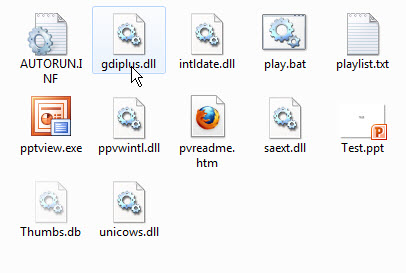
Nearly all do not need to be changed at all. Lets look at the simplest case a presentation with no linked files.
Simply save your presentation choosing *.PPT (97-2003) as the type and use it to replace the existing .ppt file.
All that remains is to open the Playlist.txt file in a text editor (Notepad) and change the name there to the full name of your presentation.
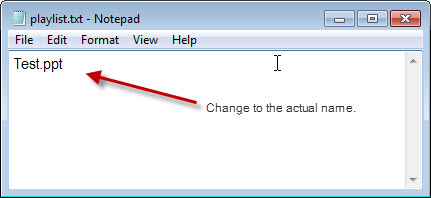
Burn ALL the files (not the folder) to CD and you're good to go.
Video & Audio
If your 2010 presentation has Video and any audio EXCEPT wav files that are embedded then you must choose to link them in 2010. Put all of the files to link in the same folder as the presentation BEFORE Inserting as a link.
Now add the files to the files to burn and all should be well
Lost Links
If you have hyperlinks from text with new formatting (e.g. bevels etc) when you save to .ppt these will probably be converted to PNG images. In this case the link will be de-activated. The options are :
-
Don't use the new format features!
-
Place a transparent rectangle over the text and use this for the hyperlink before saving to ppt.
YOU CAN ALSO USE THESE FILES TO CREATE A SELF RUNNING EXE FILE USING THE METHOD HERE.
Articles on your favourite sport
Free Microsoft PowerPoint Advice, help and tutorials, Template Links
This website is sponsored by Technology Trish Ltd
© Technology Trish 2007
Registered in England and Wales No.5780175
PowerPoint® is a registered trademark of the Microsoft Corporation