
Jigsaws
Sounds
Video
Custom Shows
vba code
NaviSlides
Games for teachers
Bullets
Triggers
Security
Flash Cards
Multiple Instances
PowerPoint 2007
Mail Merge
Random events
Animation
Hyperlinks
Set spellcheck language
Add a Logo or Picture to a Powerpoint Table
If you need to add say a small logo to the corner of a PowerPoint table cell you can of course simply place it over the relevant part of the table. The problem though is it won't move or resize with the table!
Here's one way of achieving this: (We are using 2010 but it would be similar in other versions)
Draw a rectangle over the table cell and make it the same size and fill as the original cell and No Line

Now insert the logo and select both the shape and the logo > Right click and "Save as Picture" (PNG)
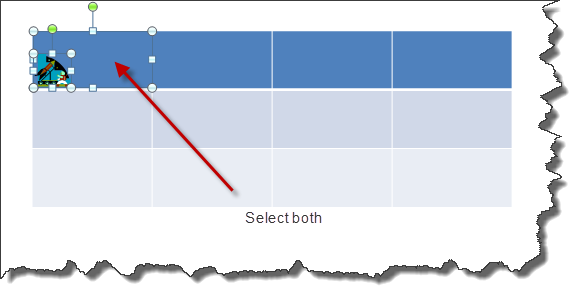
Now DELETE the shape and logo, right click the cell > Format shape and give it a picture fill using the saved PNG. You will need to adjust the paragraph markers on the ruler before adding your text.
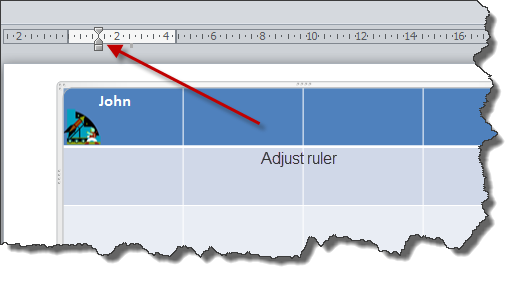
The logo will now appear to be part of the table.
Articles on your favourite sport
Free Microsoft PowerPoint Advice, help and tutorials, Template Links
This website is sponsored by Technology Trish Ltd
© Technology Trish 2007
Registered in England and Wales No.5780175
PowerPoint® is a registered trademark of the Microsoft Corporation