
Jigsaws
Sounds
Video
Custom Shows
vba code
NaviSlides
Games for teachers
Bullets
Triggers
Security
Flash Cards
Multiple Instances
PowerPoint 2007
Mail Merge
Random events
Animation
Hyperlinks
Set spellcheck language
Replay Sound When a Slide is Revisited in PowerPoint
If you return to a slide that has already had its animation played then the animation will not play again. This includes all sound animation. This means that if you have a narration on a slide it will ONLY play the first time that the slide is seen. Microsoft think this is what you want but you probably don't!
The usual answer is to have a blank or duplicate slide BEFORE the animated slide and make any link buttons go to this slide. If the slide has a zero second auto transition you will not see it and the animationson the following slide is tricked into playing. This works well but if you have hundreds of narrations it's not really feasible. Here's a solution that gives the user the OPTION to hear the narration again.
Maybe download the demo to see how it works before we get down to how to create it!
How to Create
First record your narration , or, if you wish record it externally and insert the file. Usually you would select PLAY AUTOMATICALLY. You should see a sound icon on the slide - move this OFF the slide so it is not seen.
Now add an action button to move to the next slide.
Lastly add an icon to be clicked to replay the narration. We used clip art and grouped it with the text,
Animations
Make sure the action of the next slide button IS "Next Slide"
Select the sound icon (NOT the narration button you just added) and ADD an
animation of PLAY. Double click this entry in the Custom Animation pane and
in timing choose TRIGGERS. Choose "Start effect on click of .. "The new
narration button" (Group 6 in our case)
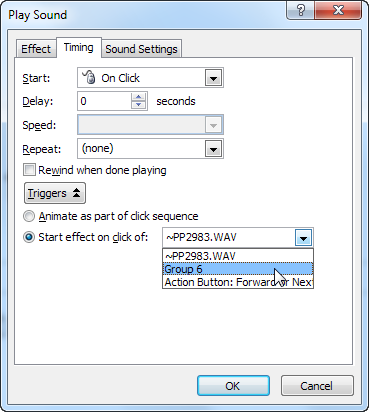
Lastly select the new narration button and give it an animation of fade in. Set the trigger for this animation to the Next Slide Action Button.
You should now only see the "Replay" button if you return to a slide.
Articles on your favourite sport
Free Microsoft PowerPoint Advice, help and tutorials, Template Links
This website is sponsored by Technology Trish Ltd
© Technology Trish 2007
Registered in England and Wales No.5780175
PowerPoint® is a registered trademark of the Microsoft Corporation