
Jigsaws
Sounds
Video
Custom Shows
vba code
NaviSlides
Games for teachers
Bullets
Triggers
Security
Flash Cards
Multiple Instances
PowerPoint 2007
Mail Merge
Random events
Animation
Hyperlinks
Set spellcheck language
A Button on the QAT That Runs Macros
If you write faitly simple macros in Word or Excel you might add a button to the quick access toolbar (2007 on) or customise a toolbar with a button that runs a macro. This can make the macro available to all documents.
If you do the same in PowerPoint all looks well and your test will work fine BUT once you close the presesentation containing the macro the button is still there but when you click it ....
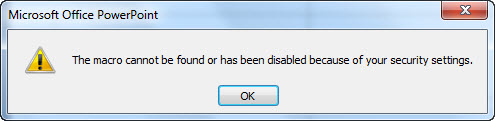
Even if you save as a macro enabled template in PowerPoint this method will almost certainly not work at all and certainly be very unreliable!
In PowerPoint you really need to write an AddIn with your macro and the code to create the button or a menu or ribbon entry to run it. Unfortunately this may stretch your coding abilities. Examples here and here.
Here's a simple solution while you learn to write the code needed to do a proper job.
Download, unzip and install this free addin.
Create the macro(s) and add a button to the QAT or toolbar and save as a TEMPLATE (.pot in pre 2007 ot .potm) which must be called "mycode"
The buttons will now work for any presentation on that PC.
This is a free AddIn supplied without guarantees or support!
Articles on your favourite sport
Free Microsoft PowerPoint Advice, help and tutorials, Template Links
This website is sponsored by Technology Trish Ltd
© Technology Trish 2007
Registered in England and Wales No.5780175
PowerPoint® is a registered trademark of the Microsoft Corporation