
Jigsaws
Sounds
Video
Custom Shows
vba code
NaviSlides
Games for teachers
Bullets
Triggers
Security
Flash Cards
Multiple Instances
PowerPoint 2007
Mail Merge
Random events
Animation
Hyperlinks
Set spellcheck language
Illustrate Fluid Flow in a Pipe
Motion paths have many uses in PowerPoint and can create impact and focus. Here's a use which may not at first be obvious.
We are going to try to diagramatically simulate the flow of a fluid, electricity or whatever takes your fancy!
How To
Lets start with the pipe or cable. I've drawn this one using the freeform tool but it's not important how it's produced.
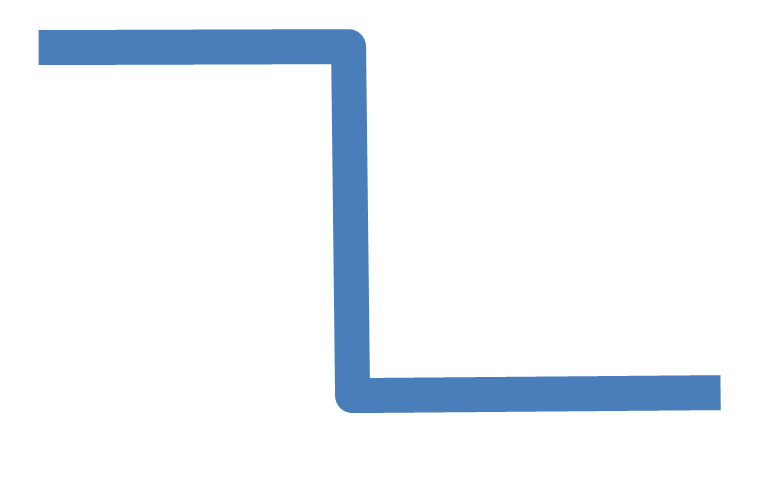
Next we add a circle, sized to fit the pipe and add a custom freeform motion path that follows the "pipe"
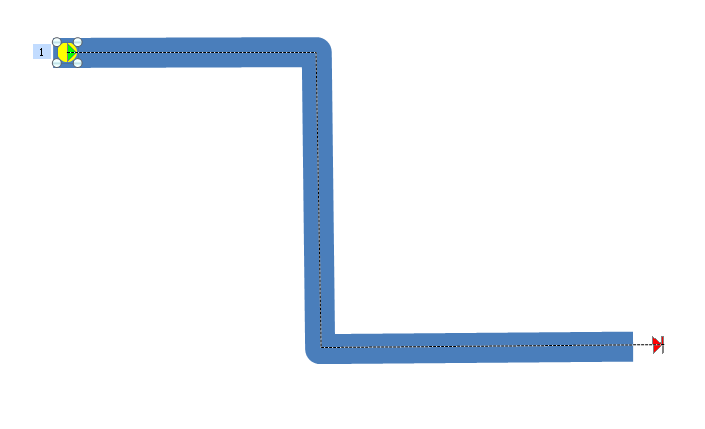
The animation should be set to With Rrevious, Medium speed. You should UNTICK "Smooth Start" and "Smooth End" and select "Repeat until end of slide"
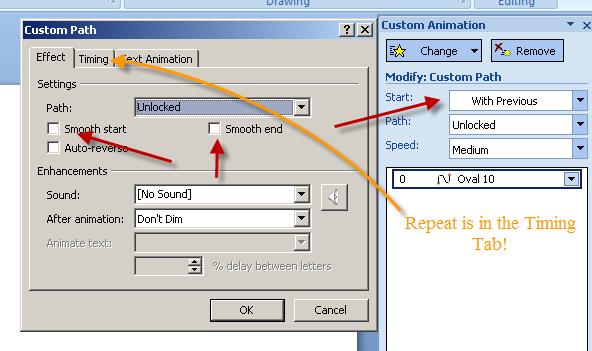
Now copy the ball and paste in three more copies. Select all four and use the align tool to align tops and left. All that remains is to set a delay for each animation. A medium animation runs for 2 seconds so our delays will be set for zero, O.5, 1.0 and 1.5 seconds. At 2 seconds the first animation is ready to repeat.
NOTE the interval between repeats should be Animation time /Number of balls +1. In this case 2 /(3+1)=0.5
Run the animation and see what you think.
Download a sample and then get experimenting!
Articles on your favourite sport
Free Microsoft PowerPoint Advice, help and tutorials, Template Links
This website is sponsored by Technology Trish Ltd
© Technology Trish 2007
Registered in England and Wales No.5780175
PowerPoint® is a registered trademark of the Microsoft Corporation