
Jigsaws
Sounds
Video
Custom Shows
vba code
NaviSlides
Games for teachers
Bullets
Triggers
Security
Flash Cards
Multiple Instances
PowerPoint 2007
Mail Merge
Random events
Animation
Hyperlinks
Set spellcheck language
Add a Media Player Object
Adding video as an object can give you the ability to control PAUSE and other controls such as sound volume and the ability to move to any part of the video.
First you need to show the control toolbox. In 2002/3 you can do this from View > Toolbars > Control Toolbox. In 2007 you should go to Office Button (the big one) > PowerPoint Options > Popular > Enable Developer Tab on Toolbar. Click this tab to view the control toolbox.
Either way click the "More Controls" button and scroll down to Windows Media Player. Use the mouse to drag a suitable size onto your slide.
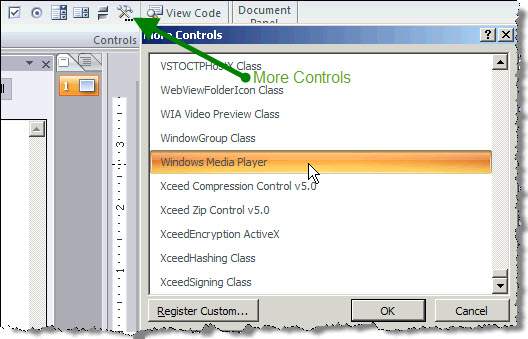
Now Right Click and > Properties > Custom to navigate to your video.
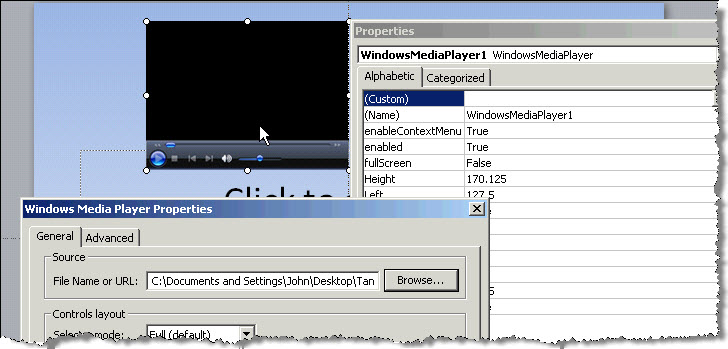
You're Done! You should be able to use the controls to control Pause, volume and video position.
Articles on your favourite sport
Free Microsoft PowerPoint Advice, help and tutorials, Template Links
This website is sponsored by Technology Trish Ltd
© Technology Trish 2007
Registered in England and Wales No.5780175
PowerPoint® is a registered trademark of the Microsoft Corporation