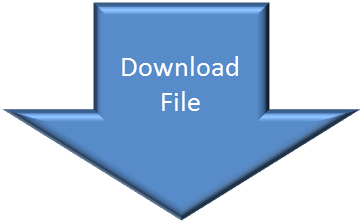Jigsaws
Sounds
Video
Custom Shows
vba code
NaviSlides
Games for teachers
Bullets
Triggers
Security
Flash Cards
Multiple Instances
PowerPoint 2007
Mail Merge
Random events
Animation
Hyperlinks
Set spellcheck language
PowerPoint Compresses My Pictures
Both PowerPoint 2007 and 2010 automatically compress your images when you save. Although you can turn this off for the current presentation there's no way to set the default to NOT COMPRESS in the GUI.
You will need to add a registry key to do this.
If you are not confident doing this here are keys which will do this for you.
This is entirely at your own risk! (Though it is pretty foolproof).
Download the zip file and unzip. Choose the correct folder 2007 or 2010.
NOTE this file is for 32 bit PowerPoint 2010 NOT 64 bit.
CLOSE PowerPoint completely and double click the reg file to "Not Compress". Accept the changes and you are done. The other file is to set the default back to compress.
Check that it has taken by opening PowerPoint.
Version 2013,2016
Version 2010
Go to FILE > Options > Advanced and look for the tick here :
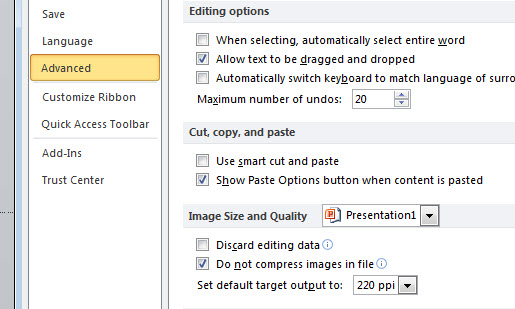
Version 2007
Inset an image and select it. Picture Tools > Compress Pictures.
Click Option.
The Auto Compress on save should be UNTICKED.
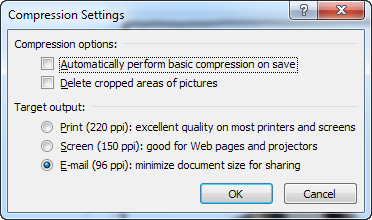
Articles on your favourite sport
Free Microsoft PowerPoint Advice, help and tutorials, Template Links
This website is sponsored by Technology Trish Ltd
© Technology Trish 2007
Registered in England and Wales No.5780175
PowerPoint® is a registered trademark of the Microsoft Corporation