
Jigsaws
Sounds
Video
Custom Shows
vba code
NaviSlides
Games for teachers
Bullets
Triggers
Security
Flash Cards
Multiple Instances
PowerPoint 2007
Mail Merge
Random events
Animation
Hyperlinks
Set spellcheck language
PowerPoint - Skip to Video Bookmark
Suppose you are showing a video but decide you need to skip forward to a pre-arranged part of the video.
How can you do this?
Add The Video
First add the video and set it to play "On Click". You might also want to go to the animation pane and remove the triggered PLAY animation and in INSERT ACTION choose "None" but this is optional.
Now Select the time to skip forward to and in Video tools > Playback > Add Bookmark.
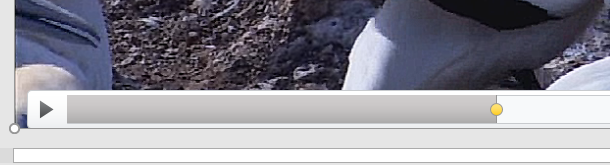
Make sure that the bookmark is selected (Yellow) and in the Animation Pane choose ADD ANIMATION. Be careful to not just use Animation you must use ADD animation.
Add the animation Seek. It should look like this....
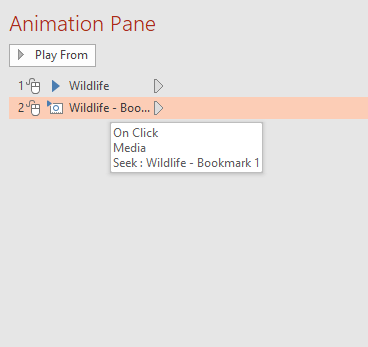
That's it the first click plays the video a second with skip forward to the bookmark.
Articles on your favourite sport
Free Microsoft PowerPoint Advice, help and tutorials, Template Links
This website is sponsored by Technology Trish Ltd
© Technology Trish 2007
Registered in England and Wales No.5780175
PowerPoint® is a registered trademark of the Microsoft Corporation