
Jigsaws
Sounds
Video
Custom Shows
vba code
NaviSlides
Games for teachers
Bullets
Triggers
Security
Flash Cards
Multiple Instances
PowerPoint 2007
Mail Merge
Random events
Animation
Hyperlinks
Set spellcheck language
Type a Name During a Show and Have it Appear In a Later Slide
Once people discover that you can type into a control textbox DURING a show they often want to use the name typed in a later slide. A common use would be a quiz or survey where the user's name appears later in a certificate slide.
How To Do This
First you will need to access the control toolbox so that you can insert the control Textbox. In 2007 onwards the easiest way is to show the DEVELOPER Tab on the ribbon.
2007: Office Button > PowerPoint Options > Popular > Show Developer Tab
2010: File > Options > Customise ribbon > Tick 'Developer' in the RIGHT Pane
2003: View > Toolbars > Control toolbox
In each case choose TextBox and insert onto your slide. The default name will be TextBox1.
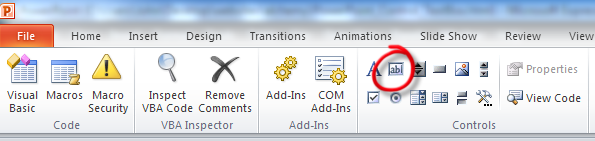
Now RIGHT click and View code. You will see two line of code already added. Add the code below to get this (copy and paste)
Private Sub TextBox1_Change()
Dim osld As Slide
Set osld = ActivePresentation.Slides(ActivePresentation.Slides.Count)
If osld.Shapes(1).HasTextFrame Then _
osld.Shapes(1).TextFrame.TextRange = Me.TextBox1
End Sub
Take a note of the name of the Slide Object. NOTE the name does NOT correspond to the actual slide number. Slide1 can easily actually be on Slide1, Slide 7 or Slide 100
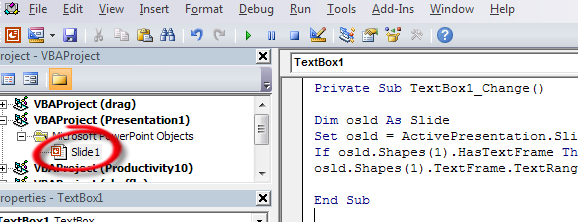
Lets See What This Does!
The first line declares a slide variable called osld
The second sets this variable to the LAST slide
IF Shape 1 on this last slide has a TextFrame (ie can hold text) the text is
set to the current text in the control textbox every time that text changes.
At the End of the Show.
You probably need the TextBox to be cleared for the next user. Here's how to do that.
Press ALT f11 to get to the VB editor and INSERT > Module
Copy this code into that module. If the name of the slide object was NOT Slide1 then adapt the code to show the actual name.
Sub OnSlideShowTerminate()
Slide1.TextBox1.Text = ""
End Sub
Articles on your favourite sport
Free Microsoft PowerPoint Advice, help and tutorials, Template Links
This website is sponsored by Technology Trish Ltd
© Technology Trish 2007
Registered in England and Wales No.5780175
PowerPoint® is a registered trademark of the Microsoft Corporation