
Jigsaws
Sounds
Video
Custom Shows
vba code
NaviSlides
Games for teachers
Bullets
Triggers
Security
Flash Cards
Multiple Instances
PowerPoint 2007
Mail Merge
Random events
Animation
Hyperlinks
Set spellcheck language
PowerPoint Animation Delay (more than 60 seconds)
In PowerPoint 2010 if you need to set an animation with a delay of more than one minute you will find that it's impossible. Enter a larger value, click OK and your entered value reverts to 60 seconds!
Microsoft knows best, nobody needs a delay more than a minute!
Well of course you do so here's how to workaround this new restriction. Add the animation and set the delay to 60 seconds.
Open the Animation Pane (Animations Tab > Animation Pane.
Make it a little wider so you can see what you are doing. Now put the mouse in the centre of the orange marker and hold the button down without releasing it.
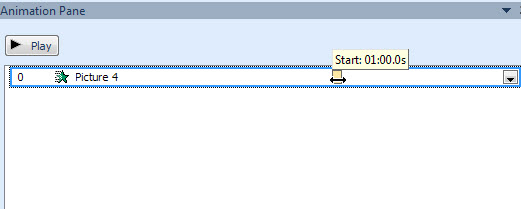
Now drag the marker right till you have the value needed.
You can check the setting in the usual Timing tab but be careful NOT to press OK or it will reset to 60. Press Cancel instead!
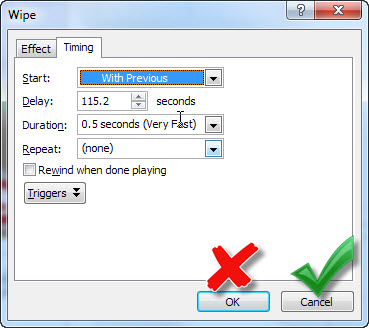
Articles on your favourite sport
Free Microsoft PowerPoint Advice, help and tutorials, Template Links
This website is sponsored by Technology Trish Ltd
© Technology Trish 2007
Registered in England and Wales No.5780175
PowerPoint® is a registered trademark of the Microsoft Corporation