
Jigsaws
Sounds
Video
Custom Shows
vba code
NaviSlides
Games for teachers
Bullets
Triggers
Security
Flash Cards
Multiple Instances
PowerPoint 2007
Mail Merge
Random events
Animation
Hyperlinks
Set spellcheck language
Trimmed Sound in PowerPoint 2010 NOT Playing in 2007
The new trim sound (and video) allows the user to make simple edits to sounds in the presentation. Sounds great but we foresee a problem! If the pptx file is distributed to users with version 2007 (even with SP2) then the trimmed sound just doesn't play AT ALL. No warning or indication but NO SOUND!
So if you are working in 2010 and distributing your files you might be well advised to not use trim but to edit in an audio editor before embedding the sounds. Audacity is good and completely free.
2007 Users
Suppose though the author of your presentation didn't read this and you already have a non functioning presentation with no sound from an embedded wav file. If when you select the sound icon you may see MOVIE TOOLS pop up instead of SOUND / AUDIO tools this is a good indication you have trimmed audio from 2010. Let's see how to recover the sound.
THIS IS NOT FOR BEGINNERS UNLESS YOU LIKE PAIN!
Not Easy
This is not a straightfprward fix and you will be killing the trim settings if the presentation ever goes to a 2010 user so make a copy and work on that.
Free Tools
Before you start we recommend some free tools to help you.
7Zip is the best way to crack open pptx files unless you have a big bank balance and can afford something like XMLSpy. Get 7Zip completely free here
An XML editor will also help (though you could use notepad) We will be using Foxe from FirstObject. There are plenty more that may be as good but this is perfect for this project.
So once you have installed the tools and copied the pptx file! RIGHT click and choose 7Zip > Extract Here. You will get something like this.
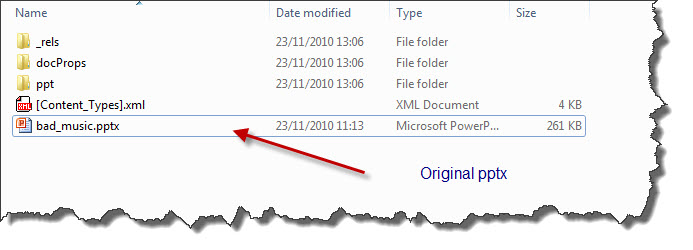
The Files We Need Are in the PPT folder.
In the PPT folder you will find a MEDIA folder and a SLIDES folder. The sound file will be in the MEDIA foder and you could extract it and re insert in the presentation for a quick fix. We are going to fix the XML code though to make it play if you are up for the challenge.
Open the SLIDES folder and then the rels folder inside it (not any other _rels folder) Locate the _rels files for the slide with the dead sound. Open Foxe and open the _rels folder NOTE you will need to choose Files of Type = All FILES. You may now need to choose Tools > Indent or press f8 to get the view below. The red highlighted section with the NULL target need to be fixed. Select the correct target (YELLOW) and copy the highlighted text. Use it to replace all of the red highlighted text. make sure you select ONLY the Yellow text and replkace ALL the red text.
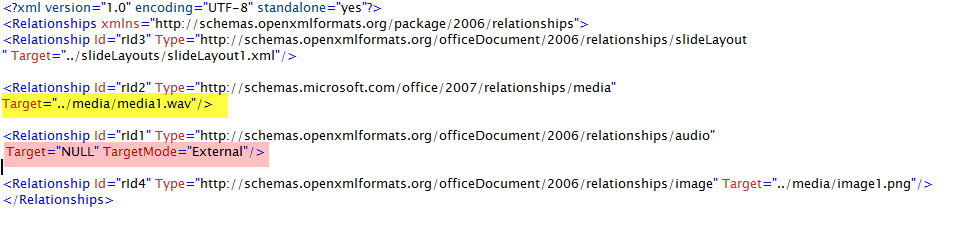
Save this and then open the corresponding Slide XML from the slides folder. Scroll down to find the name of the WAV file.
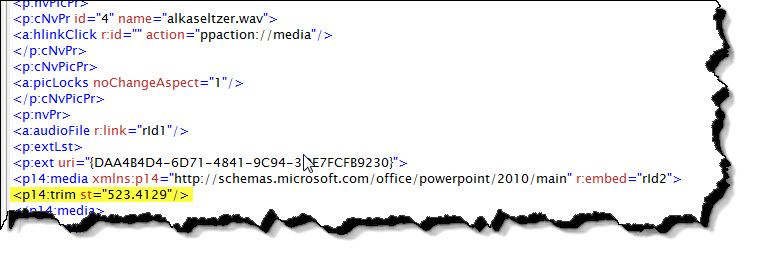
Below this delete the highlighted text about TRIM or if you understand XML comment it out as below by adding !-- after the start < and -- before the end >.

Save the file. All we need do now is select the three folders and the Content Types xml file and zip them with 7Zip. Open PowerPoint 2007 and Open the zip file (Select ALL FILE TYPES) If the sound now plays - well done that wasn't easy If you get an error somewhere you made a mistake with the XML. XML is very unforgiving.
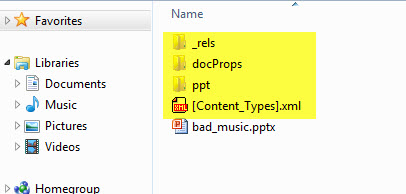
Articles on your favourite sport
Free Microsoft PowerPoint Advice, help and tutorials, Template Links
This website is sponsored by Technology Trish Ltd
© Technology Trish 2007
Registered in England and Wales No.5780175
PowerPoint® is a registered trademark of the Microsoft Corporation