
Jigsaws
Sounds
Video
Custom Shows
vba code
NaviSlides
Games for teachers
Bullets
Triggers
Security
Flash Cards
Multiple Instances
PowerPoint 2007
Mail Merge
Random events
Animation
Hyperlinks
Set spellcheck language
PowerPoint 2010 Sections
For the first time in PowerPoint from 2010 you can split your presentation into SECTIONS. Suppose you have a very large presentation split into many sections. Today you are speaking to the Finance Team and they just need to see Sections 3, 7 and 8.
It's Fairly Quick To Do This Manually:
First press Ctrl A to select all slides
Right click a slide and choose Hide Slide. All of the slides will be hidden.
Now click the section marker for the first section you need, All the slides in that section will select. Right click one of them and choose "Hide Slide" These slides will unhide and be shown in the presentation.
Repeat for the other sections you need. To the best of my knowledge there's no way to select all the sections needed at once if they are not consecutive which is a shame.
When you've finished you will need to select all slides again (Ctrl A) and click "Hide slides" twice to make sure thay all show again.
Free AddIn
If you do this a lot we have a free AddIn we use ourselves. It looks like this:
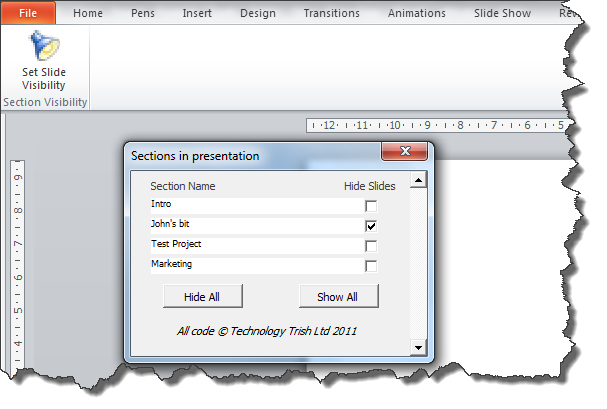
To use download and run the installer below. Open PowerPoint and you should see a new Tab (Sections) Click Slide Visibility, tick the boxes and your good to go! Close the form and run the show.
Obviously it's for 2010 on a PC ONLY and it comes with no support, warranty or even instructions but the price is right!
Articles on your favourite sport
Free Microsoft PowerPoint Advice, help and tutorials, Template Links
This website is sponsored by Technology Trish Ltd
© Technology Trish 2007
Registered in England and Wales No.5780175
PowerPoint® is a registered trademark of the Microsoft Corporation