
Jigsaws
Sounds
Video
Custom Shows
vba code
NaviSlides
Games for teachers
Bullets
Triggers
Security
Flash Cards
Multiple Instances
PowerPoint 2007
Mail Merge
Random events
Animation
Hyperlinks
Set spellcheck language
PowerPoint 2010 - Shapes Without Connector Points!
When you insert any shape into PowerPoint 2010 it will have hidden connector points. When you bring a line near they will show RED and connect. This can be useful but is often very annoying!
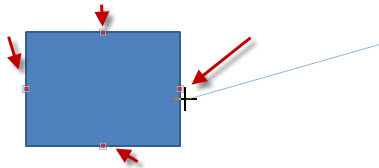
The question then, is can we turn OFF the connect points?
Well you can but it's not obvious how to do this and there is no built in method.
First you will need to add the combine shapes commands to the Ribbon. See Here for detail
Now choose the shape you need , in our case the simple rectangle.
Place a similar but smaller rectangle over the original.
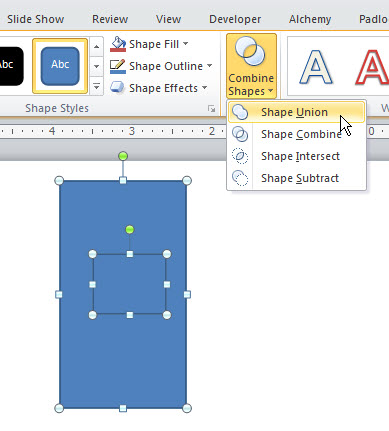
Select both and use the "Shape Union" tool to combine. The new shape will look exactly like the original ... BUT .... no connectors!
This will work for most (not all) shapes. Once you have the shapes needed you can copy and paste to get more. the shapes can be resized as normal.
Articles on your favourite sport
Free Microsoft PowerPoint Advice, help and tutorials, Template Links
This website is sponsored by Technology Trish Ltd
© Technology Trish 2007
Registered in England and Wales No.5780175
PowerPoint® is a registered trademark of the Microsoft Corporation