
Jigsaws
Sounds
Video
Custom Shows
vba code
NaviSlides
Games for teachers
Bullets
Triggers
Security
Flash Cards
Multiple Instances
PowerPoint 2007
Mail Merge
Random events
Animation
Hyperlinks
Set spellcheck language
Invisible Monitor Problem
Here's the scenario - you start up PowerPoint and press f5 or otherwise start a slide show and it doesn't appear on screen! If you look carefully you may see a "PowerPoint Show" entry appear on the task bar but NO slides!
What's going on and will I ever see my slides again!
RELAX! This is usually caused by multiple monitor settings.
If you have only one monitor attached and go to Slide Show > Set Up Show and attempt to show on Monitor 2 or use Presenter View the option may be greyed out OR you will get a message that there is only one monitor.
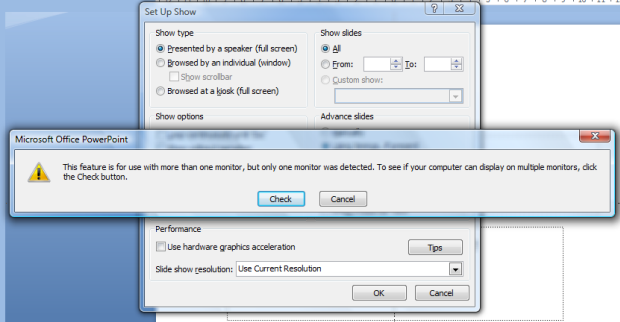
However if you have two monitors or a projector attached than you can set the show to play on the second device.
Here's the problem, if you do this then later remove the second device the settings can be retained. Next time you try to play a slide show your PC will try to play the slides on the now non-existant monitor / projector. The result is the Invisible Monitor Problem - somewhere out there your slides are showing but you can't see them!
Solution
Go to Slide Show > Set Up Show and choose "Show on > Primary Monitor"
Articles on your favourite sport
Free Microsoft PowerPoint Advice, help and tutorials, Template Links
This website is sponsored by Technology Trish Ltd
© Technology Trish 2007
Registered in England and Wales No.5780175
PowerPoint® is a registered trademark of the Microsoft Corporation