
Jigsaws
Sounds
Video
Custom Shows
vba code
NaviSlides
Games for teachers
Bullets
Triggers
Security
Flash Cards
Multiple Instances
PowerPoint 2007
Mail Merge
Random events
Animation
Hyperlinks
Set spellcheck language
Handouts from PowerPoint
Before I start this tutorial - I hate the handouts that PowerPoint can produce at the click of a button! Often you get handed sheets with 4 or more tiny illegible slide images and they go straight in the bin. One more tree destroyed for no reason! If you must create handouts (and you should) then spend some time creating a decent review of what you did and said in WORD or PUBLISHER!
Rant Over!
Now if you still want 4 up handouts (maybe you have a good reason!) then you can choose this in the print dialogue:
PRINT WHAT = Handouts
SLIDES PER PAGE = 4
You will get something like this:
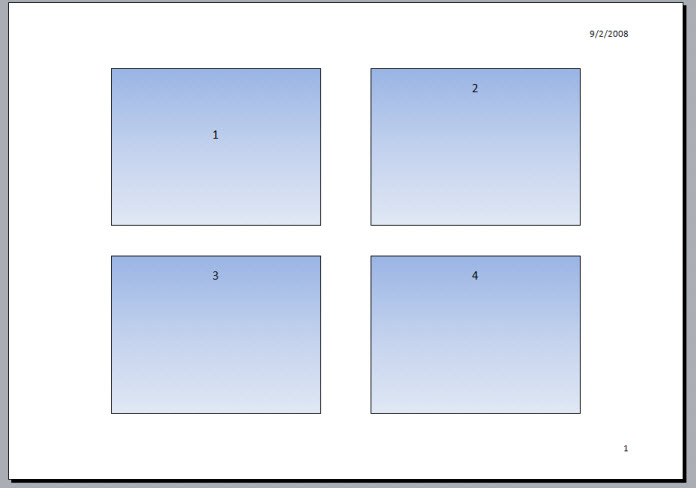
Notice how small the slides are and the wasted "White Space"!
Here's another way.
Most printers can print more than one page per sheet. In Printer Preferences look for something like "Multi Up" or "Pages per sheet" or "Multi Page"
Choose four pages per sheet and print SLIDES (not handouts!) The printer will almost certainly waste a lot less white space. Something like this from our DELL Laser.
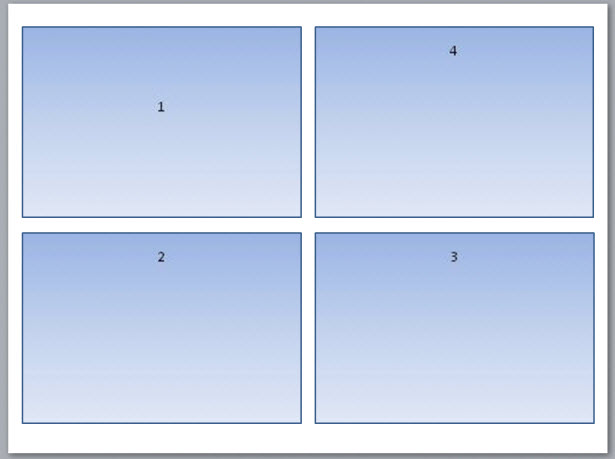
You can use the same trick with 2 up or 6 up etc.
Notes
You can also use his trick to print two up notes pages. Just print notes and choose two pages per sheet in your printer properties dialogue.
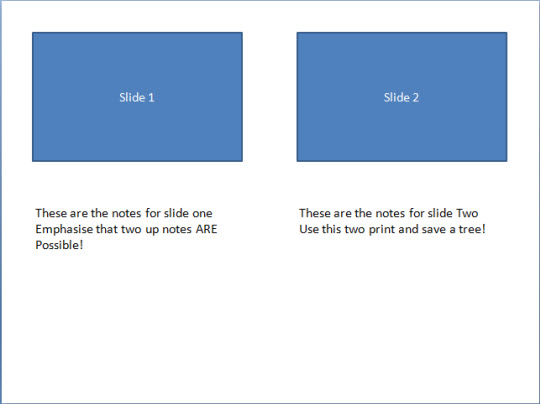
Most Devious of All
Many people love the three handout style with lines to take notes (not me!) BUT they want one or two slide images and notes on every page. Can't be done?
First make sure your printer can print multiple pages per sheet. If it can:
In page set up choose LANDSCAPE for notes and handouts.
Now go to the NOTES master. Delete the notes placeholder and resize the slide and add several lines until it looks like this.
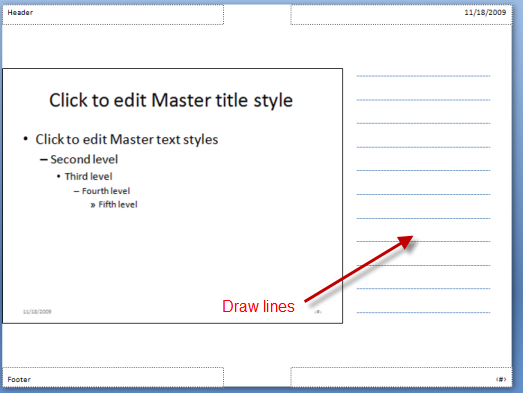
Now print out NOTES with the printer set to either 1 or 2 up per page!
Articles on your favourite sport
Free Microsoft PowerPoint Advice, help and tutorials, Template Links
This website is sponsored by Technology Trish Ltd
© Technology Trish 2007
Registered in England and Wales No.5780175
PowerPoint® is a registered trademark of the Microsoft Corporation