
Jigsaws
Sounds
Video
Custom Shows
vba code
NaviSlides
Games for teachers
Bullets
Triggers
Security
Flash Cards
Multiple Instances
PowerPoint 2007
Mail Merge
Random events
Animation
Hyperlinks
Set spellcheck language
Play You Tube Full Screen in PowerPoint
Later versions of powerPoint have made adding You Tube video much easier. You can just use Insert > Online Video.
When you try to make it play full screen though, not so simple. You wil find the "Full Screen" option in video playback is greyed out and the You Tube full screen icon does nothing. Online video cannot normally be played full screen.
Here's a way to get full screen playback though.
Step 1
Find the You Tube video you need and copy the URL. It will look like this:
https://www.youtube.com/watch?v=MhoFmjMYt9g
Step 2
In PowerPoint Enable the Developer Tab from File > Options > Customise Ribbon
Step 3
Add a ShockWave Flash object. From the Developer Tab choose "More Controls" and then scroll down to "ShockWave Flash"
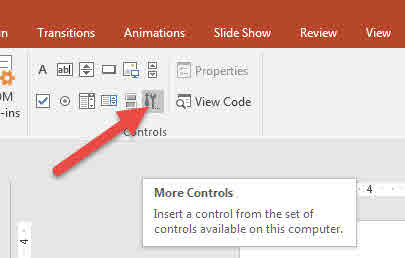

Use the mouse to draw a rectangle on your slide.
Step 4
Now Right click in the rectangle your drew and choose Properties (or Property Sheet). Paste the URL for the You Tube into the section "Movie"
Nearly there
Now adapt the URL by deleting Watch? and changing the next = to /. It should now be:
https://www.youtube.com/v/MhoFmjMYt9g
Lastly change Allow Full Screen to True.
When you play the video the full screen icon ON THE YOU TUBE BOTTOM RIGHT will work.
![]()
Articles on your favourite sport
Free Microsoft PowerPoint Advice, help and tutorials, Template Links
This website is sponsored by Technology Trish Ltd
© Technology Trish 2007
Registered in England and Wales No.5780175
PowerPoint® is a registered trademark of the Microsoft Corporation