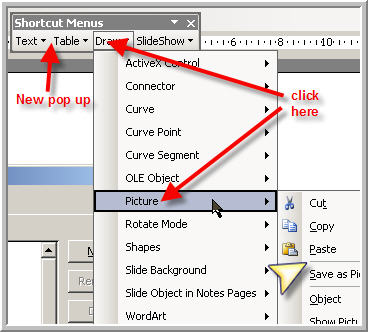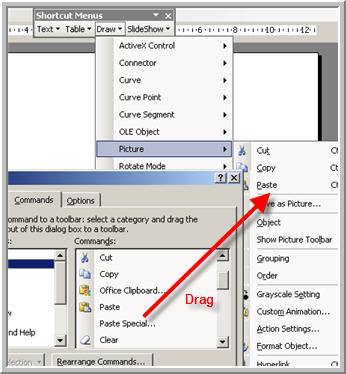|
Amazing techniques which will transform your use of PowerPoint presentations. Make your presentation stand out from the crowd! |
|
|||||
Modifying Right Click Menus If you haven't alreadt done so you should read part one Modifying menus in Powerpoint first . Modifying the right click menu is a little more tricky and involves a little trial and error. Use Tools > Customize as before but this time choose the Toolbars tab. Tick the "Shortcut Menus" and you should see a new pop up menu. The menus in the pop up do not work like normal drop downs. Click eg Draw and the menu expands as normal. DO NOT try to move your mouse with the button down in the normal fashion but release the button and click again on Picture then release. See Diagram 1 The Yellow arrow indicates where we are going to add the "paste special" command to the right click menu. Leaving these menus expanded choose the commands tab and select "Drawing". From the right menu drag "Paste Special" to just below Paste. Diagram 2 NOTE you can drag it anywhere you wish but this seems a sensible place. Any other right click menu can be modified in the same way adding or removing commands. The problem is that there are many different right click menus and it is a little tricky working out which is which. If it all goes wrong select shortcut menus in the toolbars tab and click "reset" to go back to the default settings.
|
|
|
|||
This website is sponsored by Technology Trish Ltd |
|||||