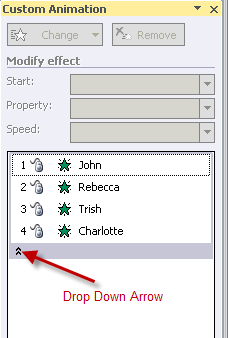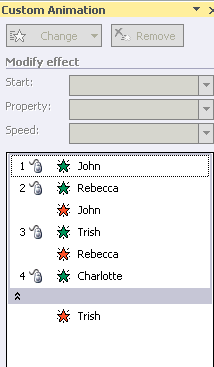|
Amazing techniques which will transform your use of PowerPoint presentations. Make your presentation stand out from the crowd! |
|
|||||
Fade Bullets In and Out If you have not read our tutorial on making the first bullet appear automatically we recomend mastering that technique first. Requires Powerpoint XP or later. In this tutorial we are looking at a slide with bulleted text points. Each point needs to fade in and then fade out as the next point fades in. Start by applying any entrance animation of fade to the text by selecting the text placeholder (not the text itself) and Custom animation > Add Effect > Entrance > Fade. All of these should be o"On Click" Use the little double drop down arrow to check this. (diagram 1) Now apply a "with previous" entrance fade animation to each image and then a "with previous" exit fade animation to each image. The custom animation pane should look like diagram 1. (You will have different names in the pane) Now select the textframe again and this time choose Exit > Fade. Expand with its drop down arrow and make all of these animations "With Previous" Now drag each of these animation entries to re-order so that the pane looks like diagram 2. You will probably want to remove the last exit as we have.
|
|
||||
This website is sponsored by Technology Trish Ltd |
|||||