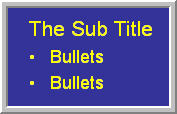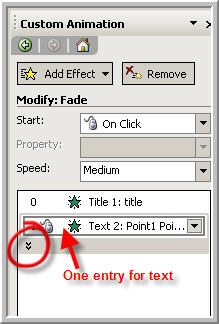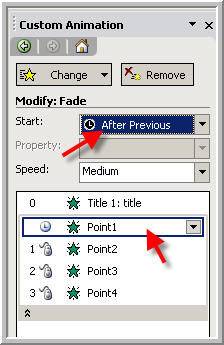|
Amazing techniques which will transform your use of PowerPoint presentations. Make your presentation stand out from the crowd! |
|
|||||
Using Bullets When bulleted text is used in Powerpoint and animated using an animation scheme or custom animation in most cases the default will be to have the bullet points appear one by one when you click the mouse. (See here) This means starting with a screen with no bullet points. Often what you really want is for the first point only to be on screen and the other points to appear "on click" If you look in the custom animation pane you will usually see one entry for the whole text placeholder (see diagram 1) Get to this pane in 2003 from Slide Show >>Custom Animation. In later versions choose Custom Animation or Animation pane from the Animations Tab. Notice the little double arrow ringed in red. Clicking this arrow expands the entry and allows you to animate each line separately. If you wished you could give each line a totally different animation (not recommended unless you want to drive the audience mad!) To get the effect we need, expand the entry and select the first line. Set this animation to "After Previous" See diagram 2 You might like tp read Bullets and Images next or How do I get bullets like this
|
|
||||
This website is sponsored by Technology Trish Ltd |
|||||