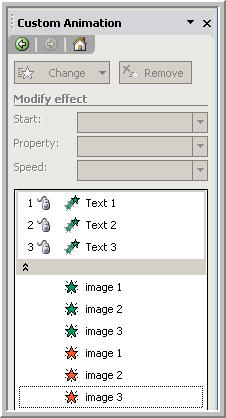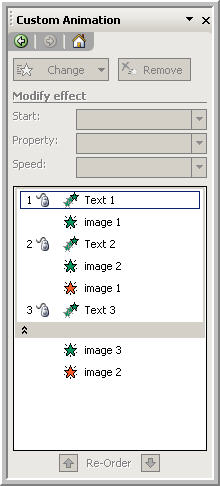|
Amazing techniques which will transform your use of PowerPoint presentations. Make your presentation stand out from the crowd! |
|
|||||
Using Bullets and Pictures If you have not read our tutorial on making the first bullet appear automatically we recommend mastering that technique first. Requires Powerpoint XP or later. In this tutorial we are looking at a slide with three bulleted text points and three images. each image needs to appear as the text appears and the disappear as the next text item comes on screen. Start by applying any entrance animation to the text. Now apply a "with previous" entrance fade animation to each image and then a "with previous" exit fade animation to each image. The custom animation pane should look like diagram 1. (You will have different names in the pane) Now expand the entry for the text and select each image entry in turn and use the reorder buttons (or just drag the entry) until the order looks like diagram 2. The entry for the exit animation of image 3 (or the last image) can be deleted by selecting and clicking "remove" as it will probably be staying on screen . If you want the first text item to appear automatically (without clicking) change its animation to "after previous". You can download a sample presentation from here. If you are in the market for refurbished notebooks, then search no longer! Our computer shop has everything you need! Take a glimpse at a laptop pc along with our best deals on laser printers you can find! |
|
||||
This website is sponsored by Technology Trish Ltd |
|||||