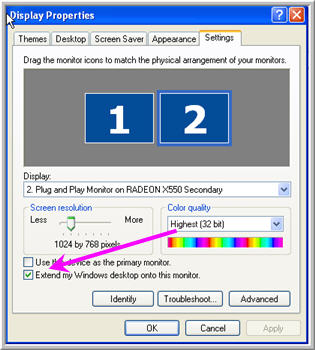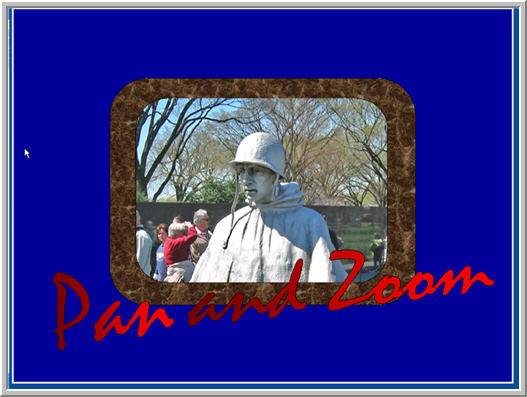Amazing techniques which will transform your use of PowerPoint presentations. Make your presentation stand out from the crowd! |
|
|||||
|
Or one show and something else! If you haven't read multi monitor magic go there first! Even using this trick you will find that as usual if you start anything else while running a show the show will pause. Here's a possible answer, you might find that it doesn't work with all graphics cards. Set up your dual monitor display so that the desktop is extended on to the second monitor. At this stage you will probably only see the desktop background on monitor two.
Almost "Full Screen"
The Second Show Use the SHIFT right click '"Run As" to open a second instance of PowerPoint (see here) This show should be set up to play on monitor one in the usual " Presented by a Speaker" mode. Run this show and wow! As an alternative you can run eg Word on Monitor one and the running show on 2. For us this works with PowerPoint 2007 running on both Vista and XP Pro Windows. It may not work with your set up.
|
|
|
|||
This website is sponsored by Technology Trish Ltd |
|||||