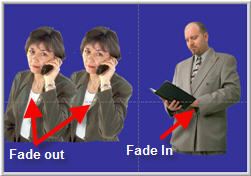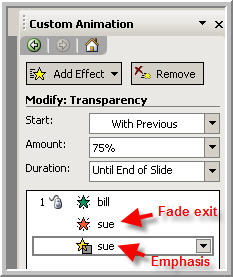|
Amazing techniques which will transform your use of PowerPoint presentations. Make your presentation stand out from the crowd! |
|
|||||
Making an Image Fade to Transparent Here's how to make an image fade from normal to part transparent while another image fades in. If you just use the emphasis > transparency animation the transparency "jumps" to x% with no fade effect. This give a fade to semi-transparent. Fade In First insert the fade in image using insert> picture>from file. Give this picture an entrance animation of fade in custom animation. Fade Out Now insert the fade out image and copy and paste to get a second copy. (Diagram 1) Give the top copy an exit fade and the bottom copy an emphasis > transparency of 75% (adjust to taste!). Both of these should be "with previous"). Custom animation pane should look like Diagram 2. Lastly use the align commands to place the top image exactly over the bottom image. Nice effect! Download a sample here. |
|
|
|||
This website is sponsored by Technology Trish Ltd |
|||||