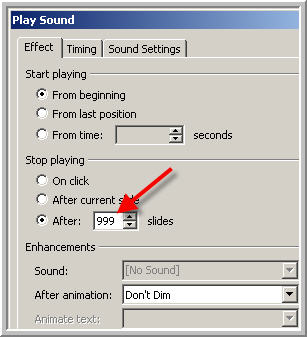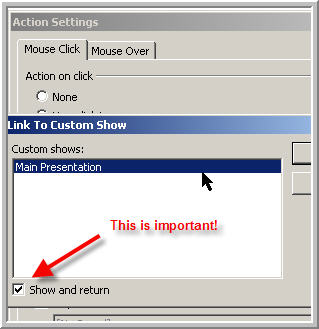|
Amazing techniques which will transform your use of PowerPoint presentations. Make your presentation stand out from the crowd! |
|
|||||
PowerPoint Sounds and Looping If you have a presentation that loops and there' s a music file playing all the way through then the music will stop and restart from the beginning each time the show loops. What you would probably prefer is the music to keep playing independently. NOTE This technique no longer works in version 2010! See below for how to do this in 2010 and 2013 or later Create your presentation with automatic slide transitions. Create a new slide and move it to slide one. This slide should not have an automatic transition. Create a "custom show" for all the slides EXCEPT the new first slide. (Slide Show > Custom Shows > New) On the new first slide insert your music and set it to repeat until end of slide OR set CD tracks to play. Insert an action button or shape onto slide 1 and in Slide show > Action settings create an "on click" hyperlink to the custom show. Be sure to tick "Show and return" (this is important!) If "Show and Return" is not ticked the slide with the looped sound will close when you hyperlink and the sound will stop. In Slide Show > Set up show tick "Loop continuously until Esc" Start the show and click the action button to start the custom show. As long as there are no other sounds the music will continue playing when the presentation loops. 2010/2013 version - This no longer seems to work in 2010/2013 or later but here's a way to fake it.
In slide show > set up show set the slide to show = Custom Show.
TEST
|
|
||||
This website is sponsored by Technology Trish Ltd |
|||||