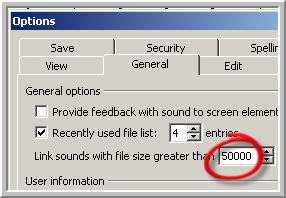|
Amazing techniques which will transform your use of PowerPoint presentations. Make your presentation stand out from the crowd! |
|
|||||
Embedding Sound Files Before version 2010 only sound files in the wav format can be embedded in Powerpoint , other formats are linked. This can cause problems if you email the presentation or put it onto CD OR if you move the source file. Linked files may also cause problems if the path to the linked file is over 128 characters. Mp3 files can be embedded if they are treated in a special way. See embedding mp3 files if that is what you want to do. There are two ways to embed wav files and both will work with the specially treated mp3 files. Method One - Transition Sounds Wav sounds added as transition sounds are always embedded and will also play across the whole presentation or until there is another transition sound. This is a useful technique. It will also be a little harder for users to "steal" the wav file! Of course if they've read How to extract sounds from Powerpoint it will be easier for them! To apply a transition sound go to SLIDE SHOW > slide transition and use the pull down menu "Sound" to scroll down to "Other sound". Navigate to your wav file. DO NOT click apply to all slides. See diagram 1. Method Two - Change Settings for Linked Files By default Powerpoint links to wav files that are over 100kb. By changing this setting you can ensure that most wav files will be embedded and not linked to. Go to TOOLS > options > general tab and change the setting in "Link sounds with file size greater than" to 50000. This is the largest possible size and ensures that wav files less than 50Mb are embedded. See diagram 2 NOTE you must do this before inserting the wav file, it is not retrospective. 2007 If you have version 2007 You will need to click the PowerPoint Orb >> PowerPoint Options and choose "Advanced" to change the setting to 50000. Scroll down to the SAVE section to find it.
|
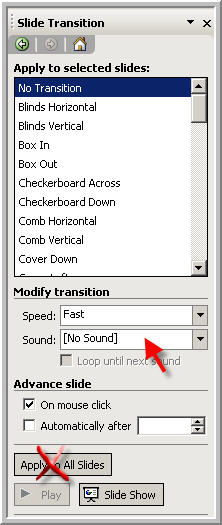 Diagram 1
|
||||
This website is sponsored by Technology Trish Ltd |
|||||