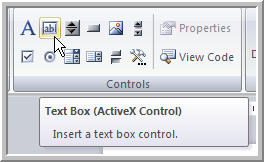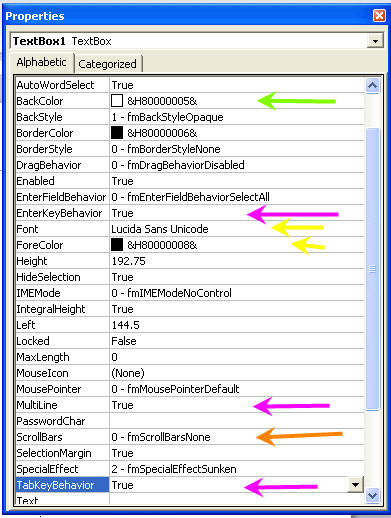Amazing techniques which will transform your use of PowerPoint presentations. Make your presentation stand out from the crowd! |
|
|||||
Input Text During a Presentation This is a real useful technique and allows you to take live notes or comments or demonstrate ideas etc. NOTE that in PowerPoint 2007 you may get a warning that ActivX objects can be dangerous. You must enable them if asked. Step One View the Control Toolbox. If you have versions before 2007 then View > Toolbars > Control Toolbox. In 2007 you will have to enable the Developer Tab using Office Button > PowerPoint options > Popular. In 2010 use File >> Options > Customize ribbon and tick Developer in the right pane. Either way choose the textbox option and drag the shape you need onto a slide. NOTE this is not a standard textbox.
Step 2 Properties You will almost certainly want to change the properties of the text box. Right Click > Properties.
If you enjoy powerpoint and wiki software, the net gives you access to new wikis. These downloadable programs are a great way to further develop you web page. Plus a create wikis can be useful content so add one to your site!
|
|
|
|||
This website is sponsored by Technology Trish Ltd |
|||||